Table of Contents
ToggleAre you looking for a reliable way to access the video feed from LIPSedge DL and LIPSedge DL400 3D cameras in ROS? Look no further! LIPSedge DL and DL400 are compatible with OpenNI2 and ROS. In this article, we will demonstrate how to access the DL camera’s video using LIPS ROS wrapper. If you haven’t installed DL SDK, please refer to Setup LIPSedge DL SDK .
Before we dive into the nitty-gritty of accessing the camera feed, we need to ensure that we have Robot Operating System (ROS) installed on our system. ROS has different distributions recommended for different operating systems. Here we use ROS Noetic on Ubuntu 20.04 for the instructions below. Follow these steps:
1. Install ROS via apt:
sudo sh -c 'echo "deb http://packages.ros.org/ros/ubuntu $(lsb_release -sc) main" > /etc/apt/sources.list.d/ros-latest.list'curl -s https://raw.githubusercontent.com/ros/rosdistro/master/ros.asc | sudo apt-key add -
sudo apt update
sudo apt install ros-noetic-desktop-full2. Install packages for dependencies and for building ROS packages:
sudo apt install python3-rosdep python3-rosinstall python3-rosinstall-generator python3-wstool build-essential python3-rosdep
3. Install required ROS packages (replace ‘noetic’ with the version of ROS you installed):
sudo apt-get install ros-noetic-rgbd-launch ros-noetic-image-view
4. Before using any ROS command, we need to set up some environment variables. You can add the environment setup command into your .bashrc or .zshrc file:
echo"source /opt/ros/noetic/setup.bash" >> ~/.bashrc source ~/.zshrc
5. Initialize rosdep to install system dependencies for the source you want to compile and is required to run some core components in ROS.
sudo rosdep init rosdep update
Accessing 3D Camera Feed in ROS
Now that we have ROS installed and our environment variables set up, let’s dive into accessing the camera feed in ROS. Follow these steps:
1. Create a new workspace:
mkdir -p ~/LIPSToF_ws/src cd ~/LIPSToF_ws/src catkin_init_workspace
2. Download ROS wrapper for LIPSedge DL by cloning the Git repository:
cd ~/LIPSToF_ws/src git clone https://github.com/lips-hci/openni2_camera
3. Launch DL camera topics:
cd ~/LIPSToF_ws ln -s src/openni2_camera/run_DL.sh . ./run_DL.sh
4. Open another terminal to launch the viewer:
cd ~/LIPSToF_ws ln -s src/openni2_camera/view.sh . ./view.sh
5. Select topic /camera/depth/image on the top menu. Adjust the max depth value.
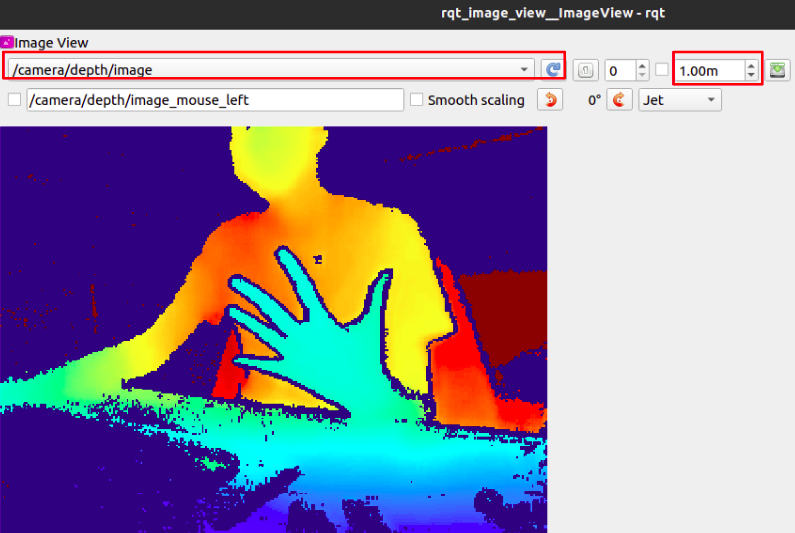

6. Select topic /camera/rgb/image_raw to view RGB video.
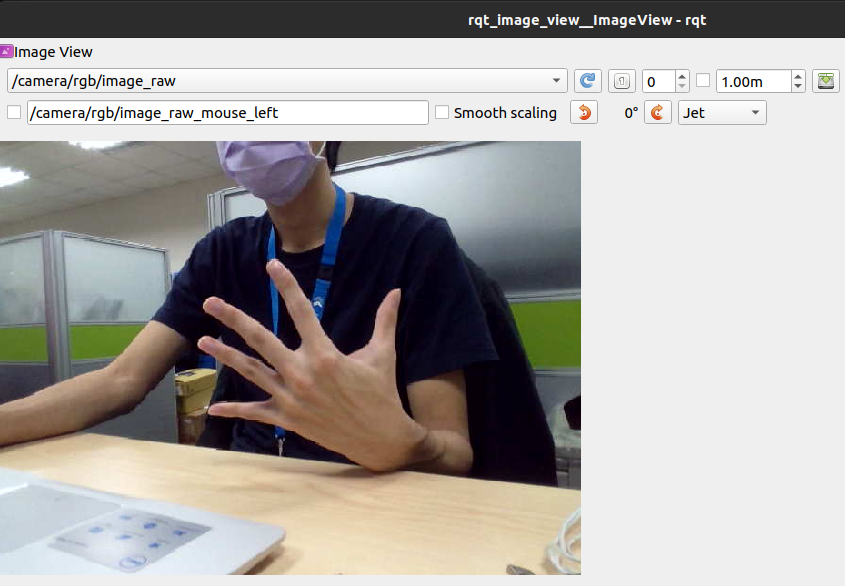
Conclusion
Using the LIPS ROS wrapper, you can easily access the camera feed of LIPSedge DL and LIPSedge DL400 in ROS. By following the steps mentioned above, you can integrate the DL camera with ROS and get started with your robotics projects.

